Using CiteDrive with Curvenote: Quick Guide
Curvenote is a collaborative writing and publishing tool for scientists and researchers, similar to R Markdown and Quarto. It integrates seamlessly with Jupyter Notebooks, allowing users to consolidate their text, code, equations, figures, and references in one place.
This platform streamlines the writing of academic papers by simplifying the inclusion of citations, equations, and figures. It also promotes the reproducibility of research by linking figures directly to the associated Jupyter notebook. This ensures that updates or annotations to a figure in the notebook are reflected throughout the article.
In addition, Curvenote offers a range of professional templates that make it easy to export your work in a variety of formats suitable for journals, preprints, and more. Ultimately, Curvenote improves accessibility and collaboration in academic writing and publishing.
As for using CiteDrive with Curvenote, yes, it’s compatible. CiteDrive is a BibTeX-based reference manager and can be uploaded to Curvenote as a BibTeX file (.bib).
Getting Started
Once you’ve created your CiteDrive project and added references, your CiteDrive project will resemble the following, with the bib button highlighted on the right:
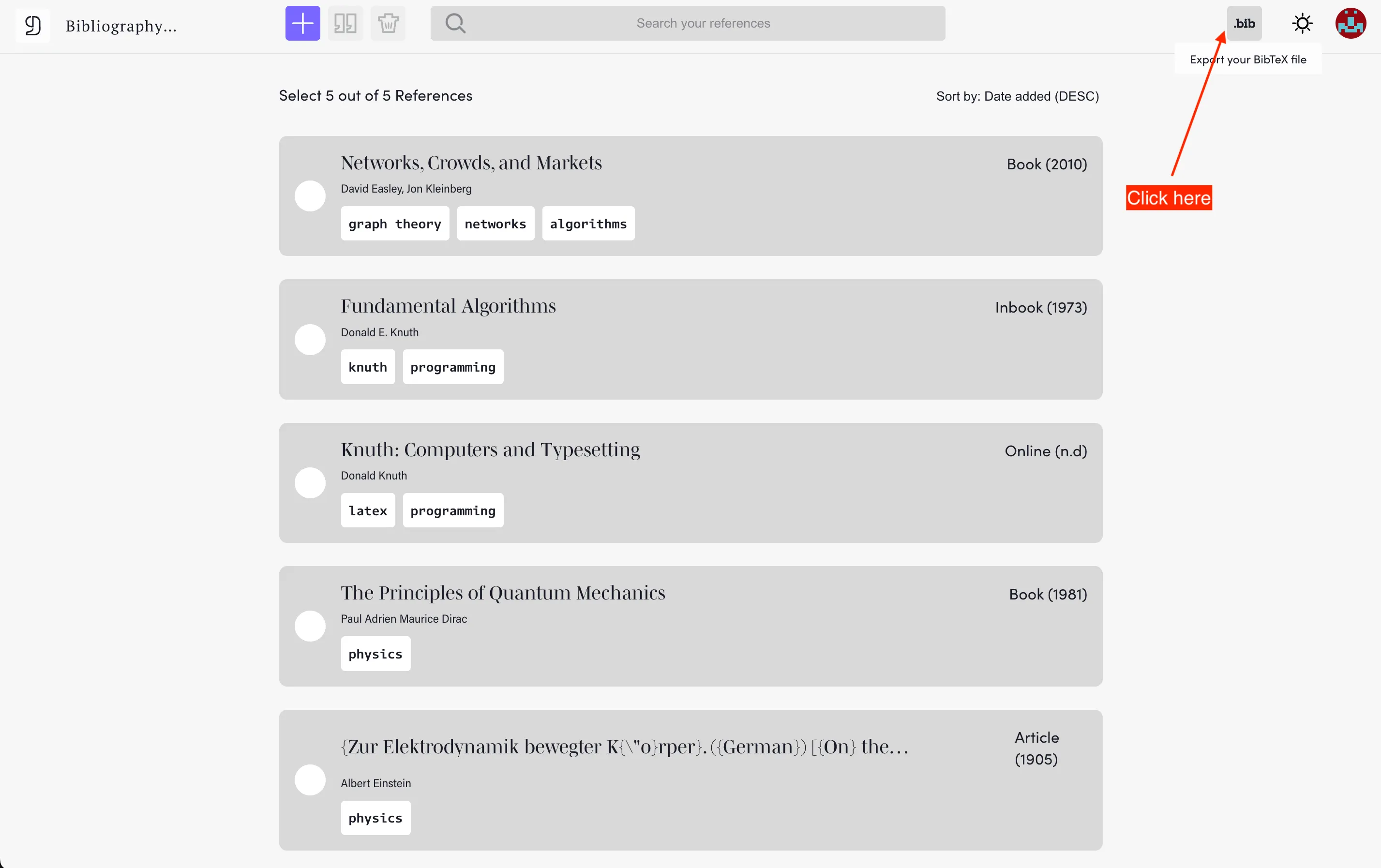
Clicking this button will prompt a new window to appear, where you can download your bibliography_citedrive.bib file:
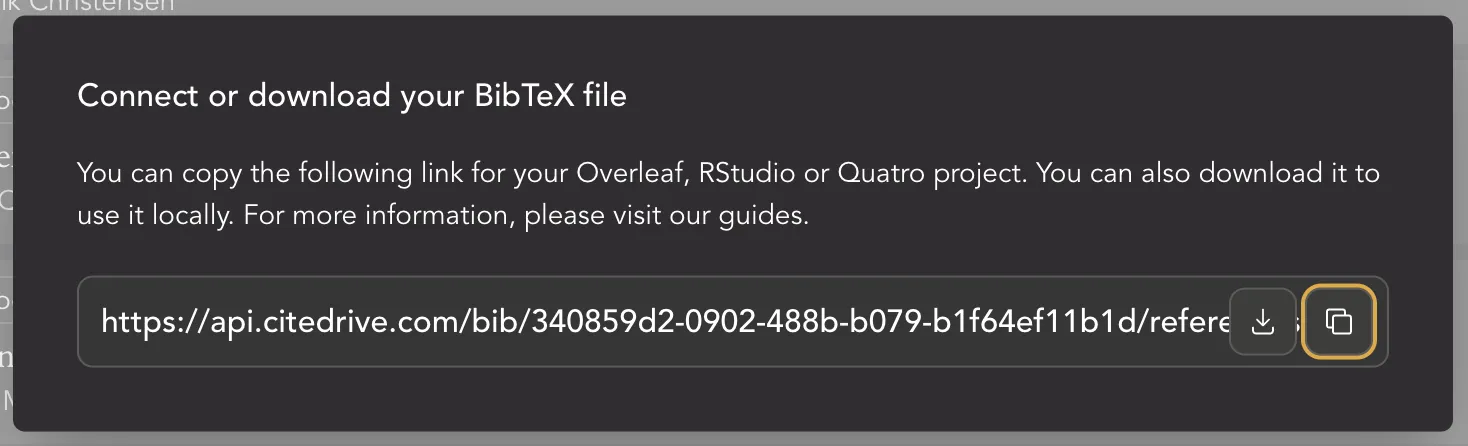
Now, open your Curvenote project and locate the Reference Manager button at the bottom left:
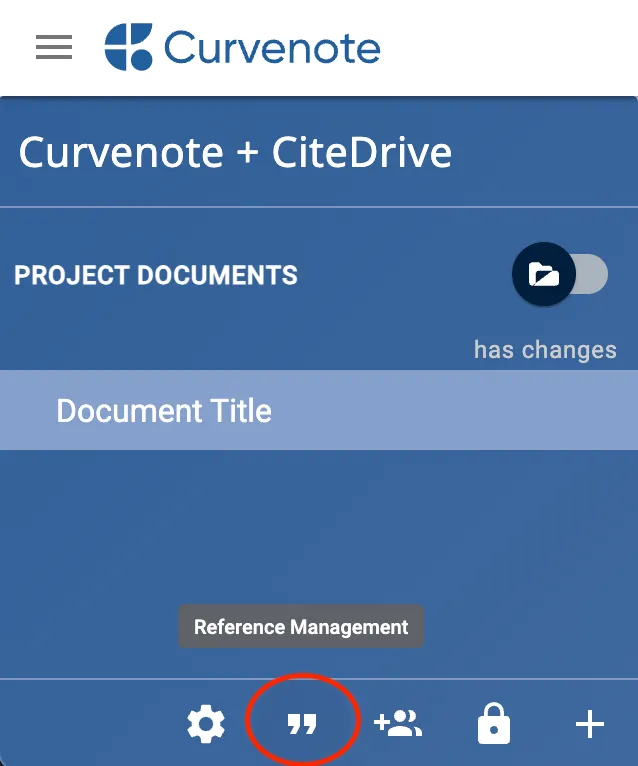
Clicking on it will open a modal. Simply select UPLOAD BIBTEX and upload your bibliography_citedrive.bib from your CiteDrive project.
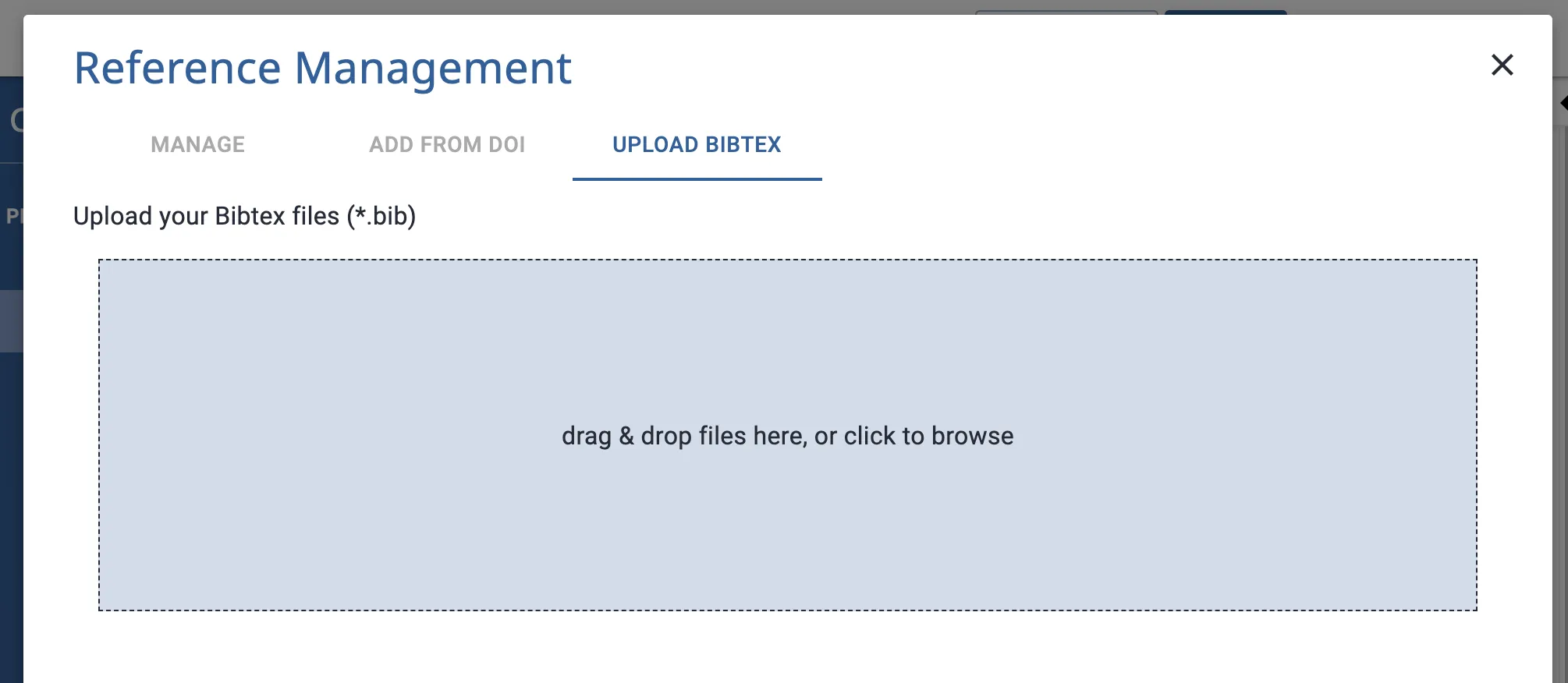
That’s it! Your references should now be available in your Curvenote project and ready to cite. To cite a reference, simply start writing [[cite: and you’ll be able to search through your references in your BibTeX .bib file.
Synchronise references with Curvenote CLI and Magic Bib-File from CiteDrive.
Coming soon.