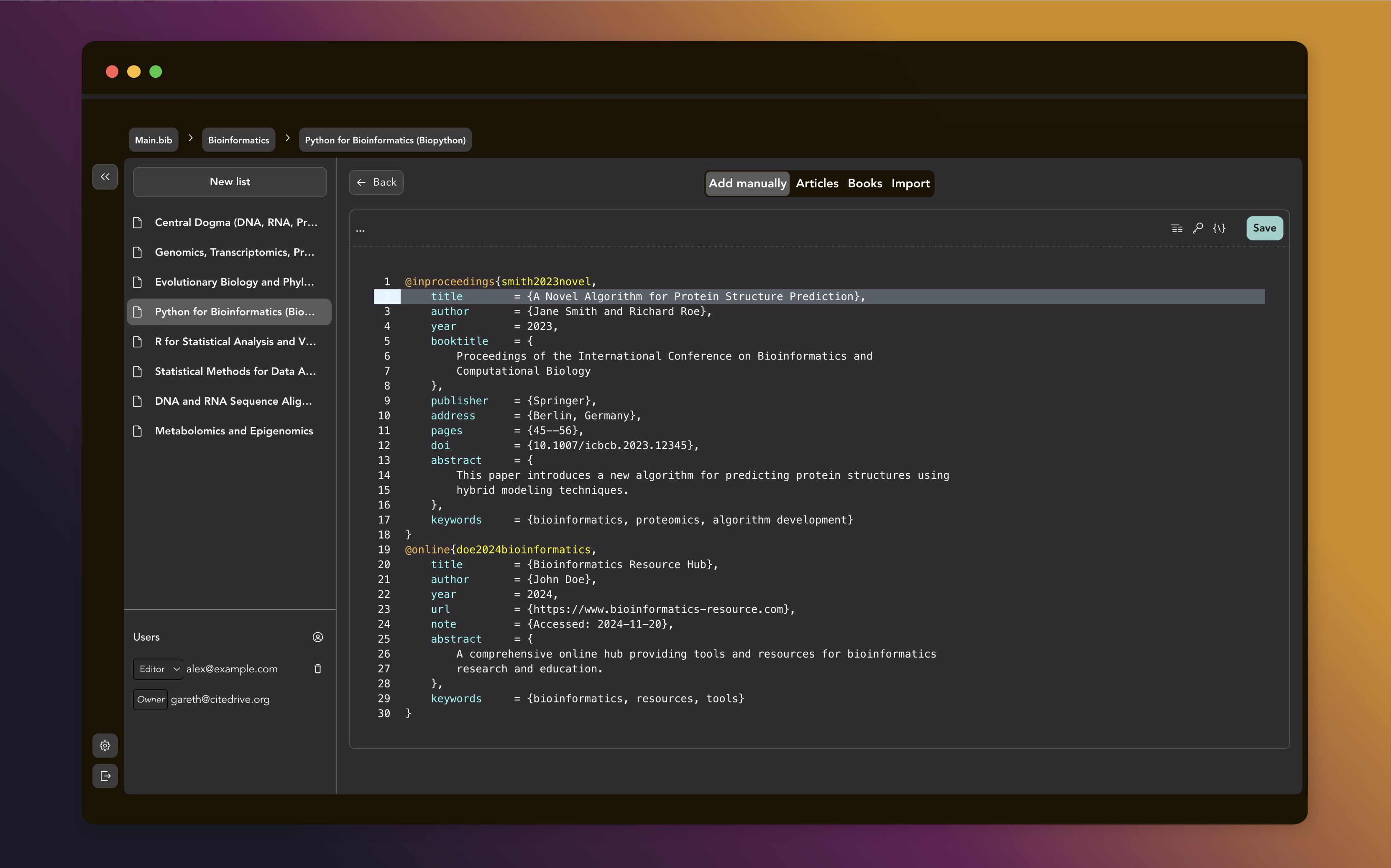From Chaos to Clean: How to Organize Thousands of References in CiteDrive
Sep 04 2025
CiteDrive simplifies reference management in Quarto documents. It organizes your bibliography, enables easy collaboration, and keeps your citations accurate and hassle-free.
Connect CiteDrive to your favorite editor. Work solo or collaborate. Share bibliographies with ease.
Tired of rigid forms limiting your use of BibLaTeX? Our built-in BibTeX editor gives you complete control.
Organize your citations by projects, filter using lists and native BibTeX keywords.