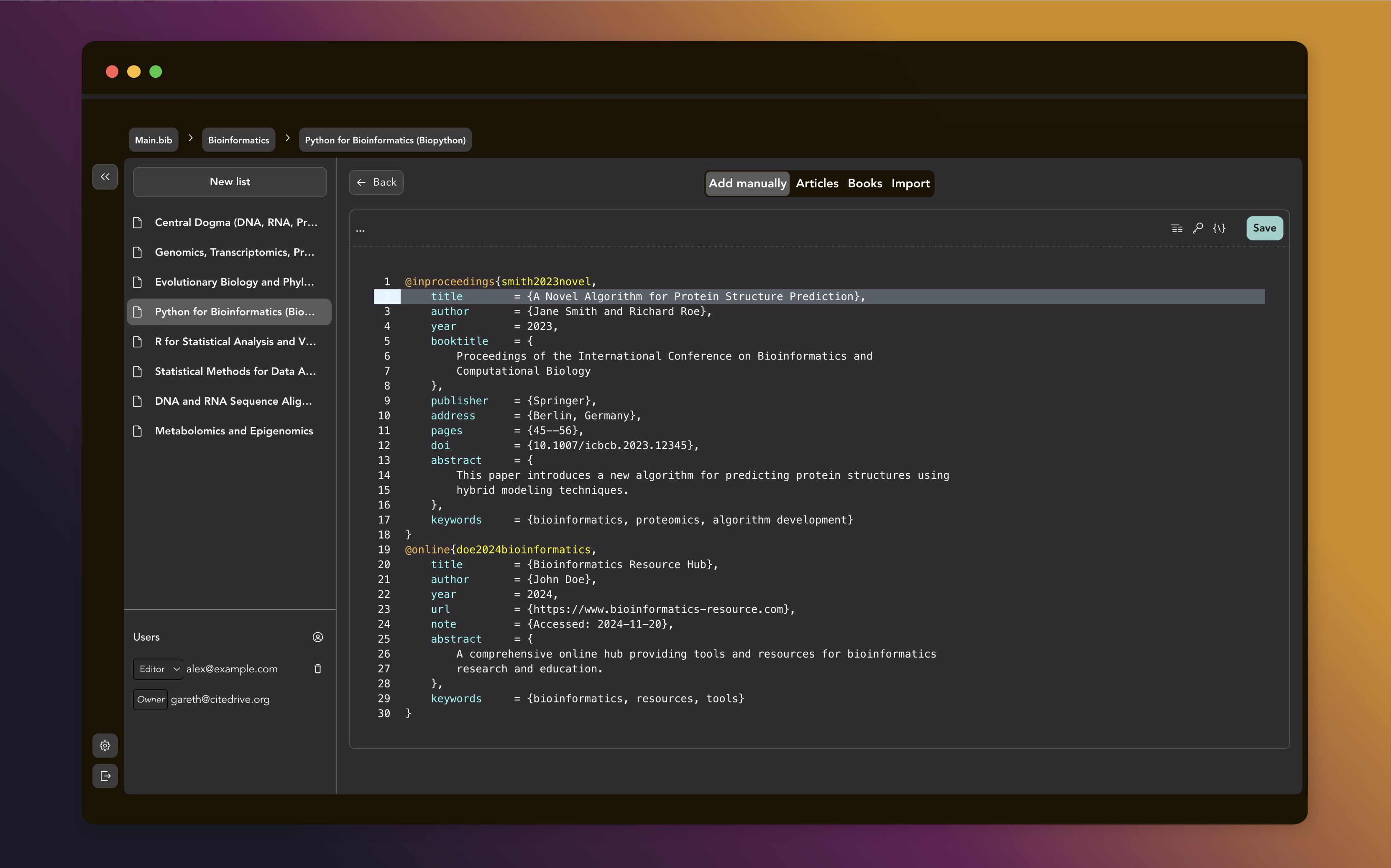Du chaos à l'ordre : comment organiser des milliers de références avec CiteDrive
Sep 04 2025
Avec CiteDrive, la gestion des références dans Quarto devient simple. Organisez votre bibliographie, travaillez en équipe et garantissez des citations fiables.
Connectez CiteDrive à votre éditeur préféré. Travaillez seul ou en collaboration. Partagez vos bibliographies en toute simplicité.
Marre des formulaires rigides qui limitent votre utilisation de BibLaTeX ? Notre éditeur BibTeX intégré vous donne un contrôle total.
Organisez vos références par projet, filtrez par listes et mots-clés BibTeX natifs.