R Markdown プロジェクトで共同作業?CiteDrive が必要な理由はこちら
If you’re an R Markdown user looking for an efficient way to manage citations and references, CiteDrive is the perfect solution. This web-based reference manager is designed to seamlessly integrate with RStudio, making it easier than ever to handle bibliographies and insert citations into your R Markdown documents. In this guide, we’ll walk you through setting up CiteDrive, importing references, and incorporating citations into your R Markdown workflow.
Step 1: Create Your CiteDrive Account and Add References
To get started with CiteDrive, first create a free account by visiting the CiteDrive website. Once your account is set up, create a new “R-Markdown” project. You can easily add references to your project in formats like BibTeX or BibLaTeX.
Your dashboard will allow you to organize and manage references for your project, making it a breeze to get your bibliography in order.
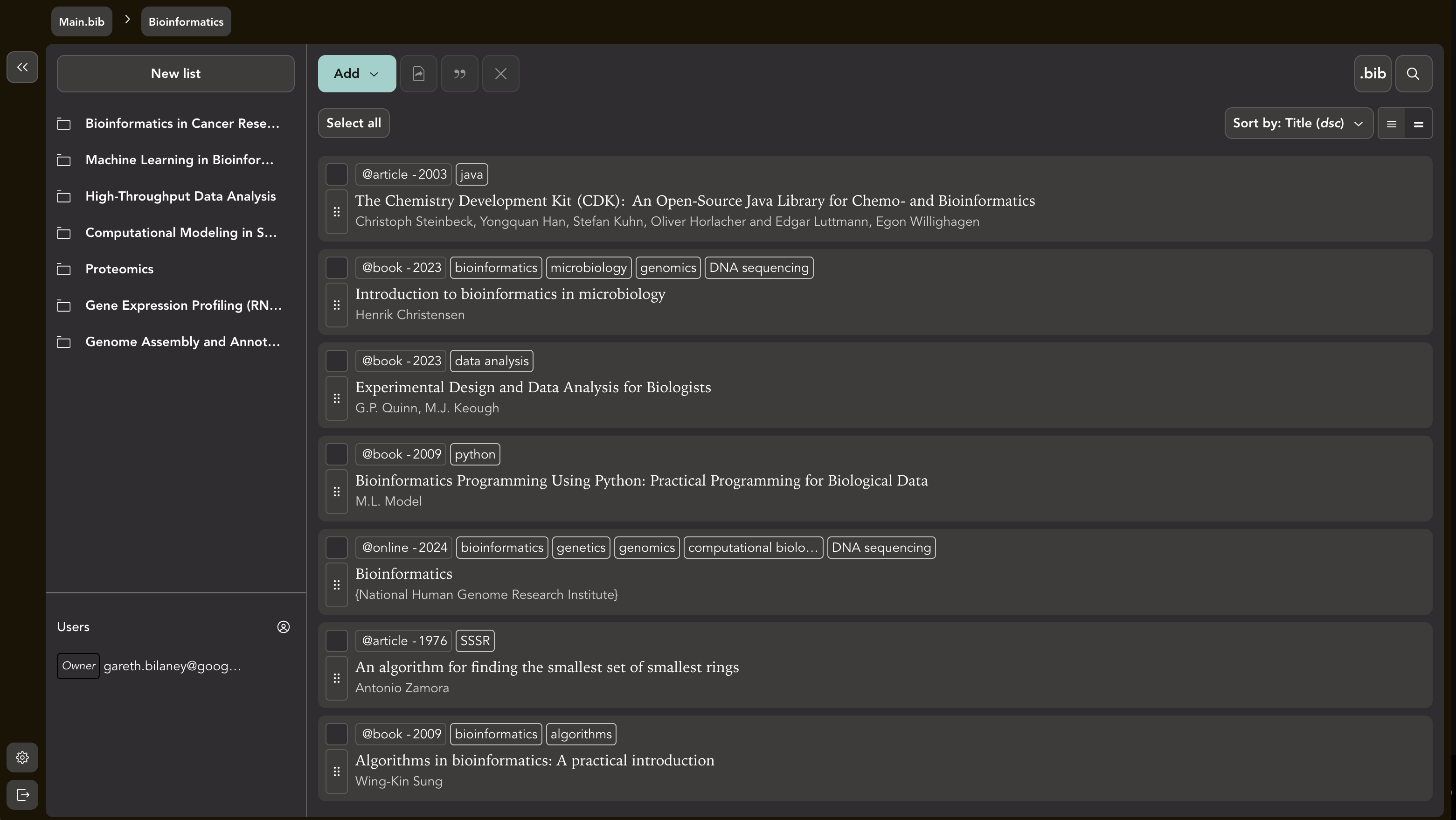
Step 2: Sync Your R Markdown Document with CiteDrive
Once your references are in CiteDrive, you’ll want to sync them with your R Markdown document. Here’s how to do it:
- In CiteDrive, click on the “bib” button. This will open a new tab containing all of your BibTeX entries.
- Copy the URL of your bibliography and paste it into the YAML section of your R Markdown file, like so:
---bibliography: "URL"---This will link your R Markdown document to your CiteDrive project.
Step 3: Copy Citation Keys for Easy Referencing
Now that your references are set up, it’s time to start citing them in your document. Here’s how to easily copy citation keys:
- In your CiteDrive project, navigate to the settings by clicking on your avatar in the top right corner.
- Select the citation key mode “Pandoc/R Markdown/Quarto”.
- Choose the references you want to cite and click the “cite” button to copy the citation key to your clipboard.
Once the citation key is copied, return to your R Markdown document and insert it where you want the citation to appear.

After inserting the citation key in your R Markdown file, click “render.” Your in-text citation will appear in the correct format, and the full reference will be automatically added at the end of your document.
Why Choose CiteDrive for R Markdown?
CiteDrive makes managing bibliographies and inserting citations in R Markdown documents effortless. With its user-friendly interface, powerful citation management features, and seamless integration with RStudio, it’s the ideal tool for researchers and academics who need to streamline their citation process.
Key Benefits of Using CiteDrive with R Markdown:
- Easy Reference Management: Quickly add and organize references in your CiteDrive project.
- Seamless R Markdown Integration: Automatically sync references and citations in your documents.
- Simple Citation Insertion: Effortlessly copy and paste citation keys into your R Markdown file.
- Collaboration Made Simple: Share your project with team members and collaborate on references in real-time.
Start using CiteDrive today and take the hassle out of managing citations in your R Markdown documents!